Instagram and Threads have begun limiting political content in user feeds and some members are less than amused with parent company Meta's new feed changes, criticizing the move as potential censorship by the social media giant during an election year. As changes begin rolling out across Meta's properties, here are the basics you need to know — plus a quick and easy way to get political stories back in your feeds so can keep up with basic news about government, elected officials and the social movements you care about.
We need your help to stay independent
What happened to political posts on Instagram?
The same thing that happened to the ones on Threads and which is expected to happen to Facebook — Meta's new policy will reduce the amount of news that its algorithm automatically serves to you if that news has to do with government, elected officials or (as Instagram announced on Feb. 9) "political topics that affect a group of people/society at large." That limitation of political content will also effect you if you have a Threads account. The same post informs readers that Facebook's news feeds will be limited soon also.
In an updated Help article, the platform listed several topics that would be making fewer appearances in the Reels it recommends to users.
"We aim to show you less reels that focus on political issues," the company said. All other bullet points in the list of content limitations are photo-moderation rules addressing illegible or copyrights images.
To do that, a new Instagram update has changed a single default setting in the apps' content control screens. But it's one that can be changed back quickly.
Why is Instagram limiting political content?
In its Feb. 9 blog post, Instagram told users it would be building on its previous political content policy by rolling out new limits on how political stories are filtered out of users' feeds via Meta's artificial intelligence -enabled algorithm.
"If you decide to follow accounts that post political content, we don’t want to get between you and their posts, but we also don’t want to proactively recommend political content from accounts you don’t follow," the company said last month.
"We won’t proactively recommend content about politics on recommendation surfaces across Instagram and Threads. If you still want these posts recommended to you, you will have a control to see them," Insta said, adding that pro-level accounts would be able to monitor their Account Status page to find out whether or not their posts are "eligible" to qualify for "content recommendation."
Currently, Instagram's information article directs users to a page with more information about recommendation eligibility but the page, "Recommendations on Instagram", makes no mention of political, government or election news.
"We also try to not recommend accounts that are associated with offline movements or organizations that are tied to violence," the company says on its page, linking to a Meta blog about QAnon content moderation.
If you're looking for a quick way to unblock political Instagram posts and restore your news feed, look no further.
Read more
about Instagram's awkward political issues
- Meet the online sleuths who cracked Jan. 6: "People are behind bars today who would not be"
- Shattering deceptive mirrors: Younger generations have the chance to buck the beauty industry scam
- Instagram's political propaganda spread to millions of users: Research reveals Instagram's role and suggests it may have been more influential than Twitter in propagandizing
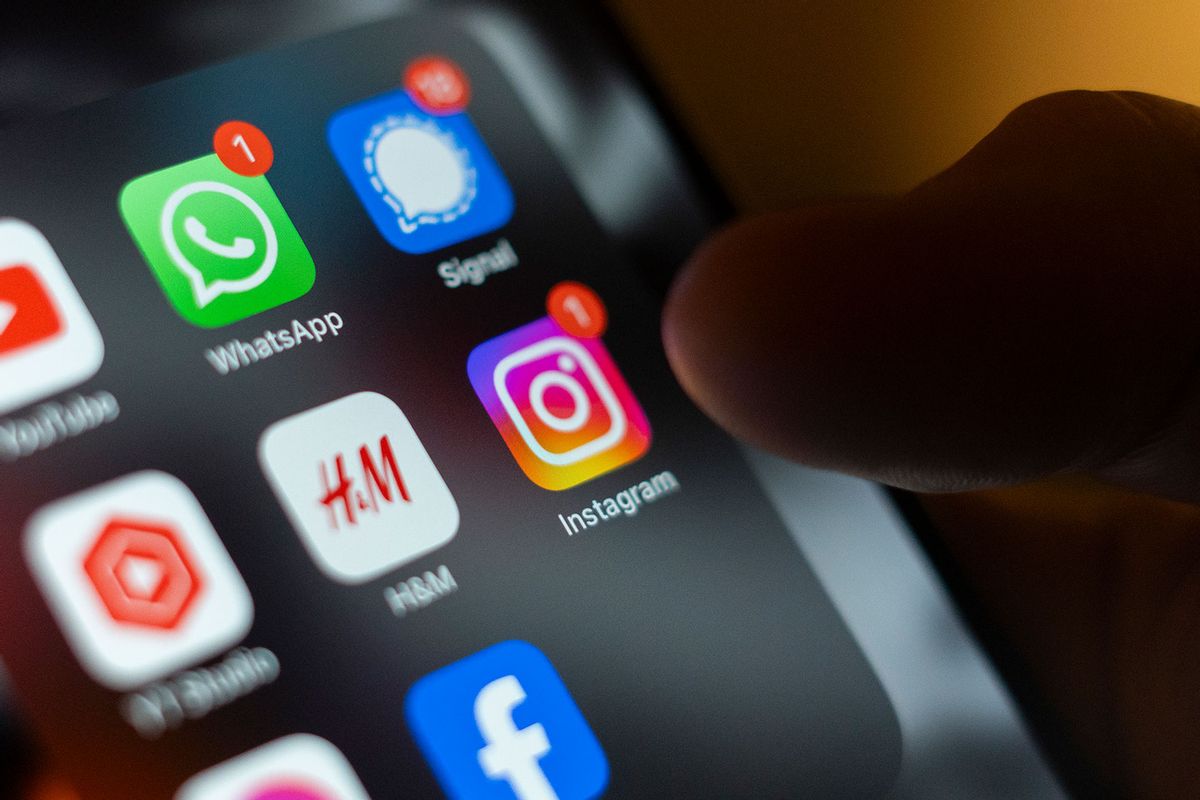
Shares